This tutorial requires you to know how to use command prompt, Dat File Replacer, and Madden Xtreme DB Editor and know how to create a modded ISO already!
Files Needed
- SX - Electronic Arts Sound eXchange
- Madden Xtreme DB Editor
- Dat File Replacer
Get your Game Files Ready
Open up your Game ISO Image and copy all the files into a folder on your hard drive. This will be used to modify the game files and create a new ISO game image.
Converting Music:
1. Open SX. This is a conversion tool created by EA themselves.
2. In Command Prompt, run the following command for Music Audio.
sx -ps2stream MUSIC.mp3 -=outputMusic.asf
In this example, MUSIC.mp3 is any song you are choosing to convert. It can be mp3 or wav or a few other formats. outputMusic.asf is the file name you want the converted EA format to be called.
3. Do this for every audio file you want to convert.
Injecting the Audio to the Game File.
For Madden, the DAT file is BGM.DAT
For NCAA, the DAT file is EATRAX.DAT
Use DFR and open the DAT file, then select the file number you want to replace and insert the converted audio from above into the slot. When you are done, press SAVE.
Adding Track Names to the Game
Open up STRMDATA.DB in DB Editor.
For NCAA, go to the EATX table. The order is SNGO
For Madden, go to the MUSO table. The order is MSOR
The Order (above) is the file location in the DAT file, with 0 being the first slot. Update the artist, track, and album (if applicable) for the appropriately changed slot, and when you are done, Press SAVE.
Final Steps
Re-Create the ISO with the updated DAT and STRMDATA.DB files, and test to see if the tracks work in the Music Settings menu!
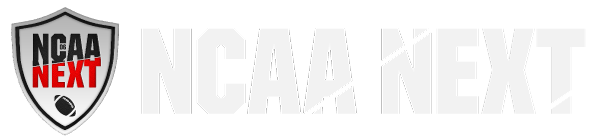








Community