Note: This page is a work-in-progress. It contains the most basic information for users to get started, and we will update when time permits with more information.
Due to our new Full Field Experience mod in NCAA NEXT 24, user teams made using the in-game CREATE-A-TEAM feature, will no longer have a proper field. Instead, you probably will see a grass field with no lines or anything.
Users now will have to do some of their own modding to make created-teams work!
No fret, we did make it a little easier for you, but you'll still need to learn how to dump and rename files.
First things, first. We need users to make sure their created teams have MIDFIELDS turned on. Make sure this is set to School Logo
We created a GENERIC FIELD for you. It is located in the Textures \ SLUS-21214 \ Field Textures \ Generic Folder.
You can use this as a quick-use Field to get started.
Next open up your stadium in the game. Then go into your emulator settings, and enable DUMP TEXTURES.
Once you have the dumps folder and you check the DUMP TEXTURE box, it will start populating the dumps folder with files. Uncheck the DUMP TEXTURE box after you're done.
Now in the folder, look for a file that looks like this rectangle with 4 crests on each corner. This is the filename for the field. Copy the filename of this graphic file, and then rename the GENERIC field from above with this new filename. Now you have a created field generic field!
Field Creation Template for Photoshop and Photopea:
https://drive.google.com/drive/folders/1Il_0jhvRe9olqKszrJc48gUBd_ATlKpo?usp=sharing
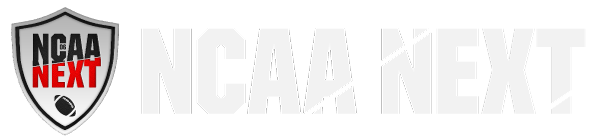












0 Comments